If you regularly put your computer to sleep to save power and money, it can be very frustrating when you return to your computer to find it powered on. To troubleshoot why it’s awake when it is supposed to be asleep, you can run some commands to try to identify the cause.
The Power Configuration command built into Windows allows you command line access to set your power options such as sleep and monitor turn off but it also provides access to additional information. You can run the PowerCFG command with parameters or switches to query for that information.
powercfg -lastwake
The lastwake parameter will tell you what the source of the last wake up was. For example, you might see that it was the Power Button, wake on lan, or an application. (This is not always the most accurate. It depends on how your motherboard considers its devices. For my computer with “allow USB devices to wake computer” set in the BIOS hitting the keyboard or mouse still reports as the power button.) It gives you a place to start.
You can also user powercfg -waketimers
The waketimers parameter must be run as an administrator. It will show you any scheduled processes that will wake the computer out of sleep or hibernate.
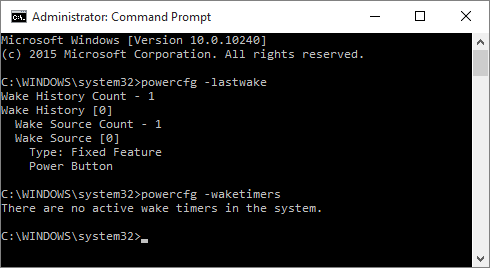
Using this information, a few people noticed that Spotify was waking their computer every 15 minutes after an update took effect in September. A few weeks later update version 1.0.15.133.gf21970bd has fixed the issue and Spotify no longer has a wake timer on their computers.
If you are experiencing similar issues, you might be able to find the culprit is some other application or a device. You may then be able to configure the application to not wake the computer if it was doing it intentionally, or modify the device power configuration to not be able to wake the computer.