I like how Windows’ drag and drop functionality works by default. If you are dragging an item from one folder to another on the same drive, it moves. If you drag the item from a different drive, it copies. If you use right-click to drag and drop, it will present you with a menu of options – copying, moving, or creating a shortcut. If your workflow has you always copying, always moving, or always creating shortcuts, you can configure Windows Explorer to behave how you prefer with the Drag & Drop Editor.
The Drag & Drop Editor is a small executable that can be downloaded from WinAero. With the simple click of a button you can set the default behavior to your preference – copy, move, or create shortcut.
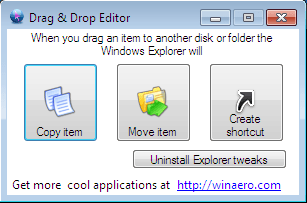
If your workflow changes or you decide you don’t like the change, just click the ‘Uninstall Explorer tweaks’ to reset to the default behavior.
The application works on Windows XP – Windows 7 and 8. The .NET Framework may need to be installed for older versions of Windows.