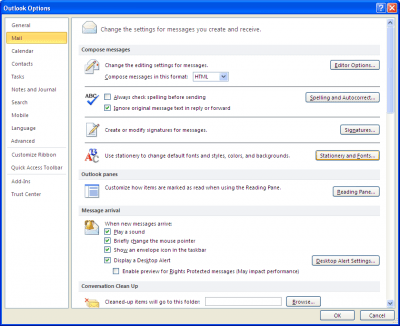This post is brought to you by that person (or persons) who use the stationery in Outlook to gussy up their e-mail messages. I’m sure you all know one or two. So, here’s how they can turn it off and how we can prevent Outlook from showing it to us. Stationery in your e-mail looks something like a hideous 80s wallpaper is on the background of your e-mail, like this:

Some stationery is just annoying and some makes it a lot more difficult to read the message. To be courteous to your e-mail’s recipients, turn it off and don’t force this upon them. Office 2007 and Office 2010 have different ways of getting to the same screen where you can disable the theme.
In Office 2007, got to the Tools menu, Options…
Switch to the ‘Mail Format’ tab and click the ‘Stationery and Fonts…’ button.
In Outlook 2010, go to File, Options… and select ‘Mail’ from the left pane. Now, hit the ‘Stationery and Fonts…’ button.
In either version, you’ll end up on a screen that looks like below. Click the ‘Theme…’ button.
When you’re given the list of available themes, select (No Theme) and then hit Ok on the two or three windows that have come up through this process.
Prevent themes from showing
In Office 2007, go to the Tools menu, Trust Center… Then select E-mail Security from the left-pane. Check both boxes under the ‘Read as Plain Text’ option and hit Ok.
For Office 2010, go to File, Options… and select Trust Center from the left pane. Click the Trust Center Settings… button. A new window will pop up. There, select E-mail Security and check both boxes under Read as Plain Text, exactly as above and hit Ok.
Even with this option set, you’ll still be able to elect to receive select mail messages as HTML, so you can see the HTML or Rich Text and the lovely theme if a message had one. When looking at the message, there will be a line that says ‘This message was converted to plain text.’ if you click on it, it will present the option to Display as HTML or as Rich Text. Select the available option if you want to see that message with its full formatting.

(via Turn off stationery and themes and Remove stationery and themes from messages you receive Microsoft Office Help articles)
P.S. Why is stationery spelled with an ‘e’? I’ve had to correct it almost every time I type it out.