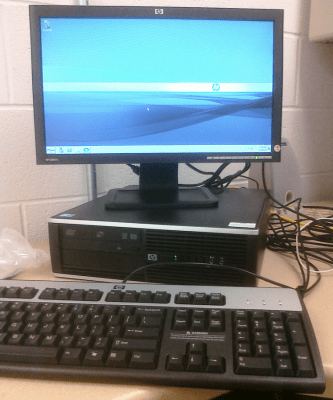At work, we’re looking to replace a lab with new computers. These days, that leaves us plenty of options. Normal PC or thin client? Each of those choices has a lot of variants as well. One of the thin client options we’re looking into is the HP MultiSeat T100 Thin Client solution. HP’s MultiSeat is a pretty interesting setup and falls somewhere between the traditional desktop and thin client solutions.
The HP MultiSeat works in a hybrid model by having 1 workstation for every (up to) 10 seats (monitor, keyboard/mouse, and thin client). The OS license is what restricts you to 10 seats but the hardware capabilities need to be taken into consideration as well. You could implement HP MultiSeat with a lower-end workstation if you only needed 2-4 seats. As for us, we’re hoping to have 5 additional seats driven per workstation, so we’re going with the HP MultiSeat ms6000.
We received one workstation, six monitors, five thin clients, and six sets of keyboard/mice.
As for the rest of the seats, they are all driven by this USB-powered device, the HP MultiSeat t100 Thin Client. It starts off in a small box like this:
and opens up to reveal a 10′ USB cable, a monitor mounting bracket, a security bracket, the client access license for Windows MultiPoint Server 2010, and a useless Quick Start guide that contains no words at all.
The device, which is about 4.5″ x 3″ has a USB B input that plugs into the workstation and outputs to a VGA monitor, P/S2 keyboard and mouse, and includes headphone and microphone jacks per client. A blue LED lights up next to the headphone jack when it’s plugged into a powered on workstation.
The package came with the LE1851W monitor, a standard 18.5″ VGA-input widescreen monitor. There’s nothing special about the monitor to make it work with the thin client, the same model is used on the workstation as the client and could be used anywhere else in your organization that has VGA display. You can see it above pictured with the workstation. Using the included mounting bracket, the thin client makes for a very small package.
When the thin client is connected to the workstation, it will automatically be installed as new hardware and in a matter of seconds will be up and ready for somebody to log into the workstation. In Device Manager, you’ll see this added: USB Display Adapters -> HP t100 Thin Client..
The hardware all seems very solid, energy-saving, and finished with rounded edges inside the case and parts that pivot out of your way to access other components but I’m a fan of HP, so let’s move onto the operating system.
MultiPoint Server 2010
Windows MultiPoint Server 2010 is pretty much an odd-duck of an OS. I wouldn’t be surprised if you haven’t heard of it before. It’s basically a fork from the Windows Server 2008 R2 operating system. There are two problems we encountered with using MultiPoint Server 2010 with the first being that it is a 64-bit OS. This isn’t a philosophical problem, I’d love if we could move all of our computers from the aging Windows XP to 64-bit Windows 7 but unfortunately we have two core applications used throughout the organization that are (really) slow to be updated to be compatible with Vista, 7, Server 2008, and their 64-bit counterparts. I’m testing out VMWare’s ThinApp as a possible workaround to this. So far, one application works thinapped while the other still does not. I’m hoping to try another capture when I get into work today.
The second odd problem that we ran into is that MultiPoint Server 2010 cannot be joined to a domain. Wait… what? Yeah… just simply cannot be joined to a domain. Goodbye active directory and group policies. There’s really no explanation as to why this is the case. If you click the ‘More information’ link in the domain join screen (pictured below) it just provides generic help information about how to join a workgroup.
In order to join a domain, you cannot use Windows MultiPoint Server 2010. Instead, you need to have Volume Licensing Academic and purchase Windows MultiPoint Server 2010 Academic. The Academic version of this software allows you to join the domain and has no licensing restriction on the number of clients that can be connected to a workstation.
Some other things to think about:
- Even with just the one workstation, you still need to have a license for each seat that will be connected to it like Terminal Services licensing.
- You’ll encounter typical Remote Desktop problems, like everybody has to be out of Firefox in order to install Adobe Flash.
Once it’s up and running, you’ve got a slick setup with a reduced physical and energy footprint.
At our costs, it came out to be about $500 per seat which includes monitor, keyboard, and mouse compared to a standalone desktop like the HP dc8000 which will cost us a little more than $700 and does not include the monitor, keyboard, or mouse.