Very rarely is it a good idea to remove built-in security measures, but the Internet Explorer Enhanced Security provided with Server 2003 and Server 2008 is too annoying and interacts with the file system too much for my liking. This is particularly an annoyance if you use the Server OS’s as a workstation. You’ll end up getting warning messages like the following when you try to visit websites or even open files on the network.


This article will show you how to disable Internet Explorer Enhanced Security for your computer. When you’re done you should be rid of the annoying pop-ups and actually be able to reach the websites you try to visit.
For Server 2003:
In Server 2003, go to the Control Panel -> Add/Remove Programs window. Click the bottom icon on the left side of this window, a button labeled ‘Add/Remove Windows Components’.

When the Windows Components Wizard pops up, just scroll down to find Internet Explorer Enhanced Security Configuration in the list alphabetically. Then uncheck it and hit Next to go through the process of removing it.
For Server 2008:
Open the Server Manager window. If it doesn’t come up on startup, just right-click Computer and choose Manage. A window will pop-up looking like this:
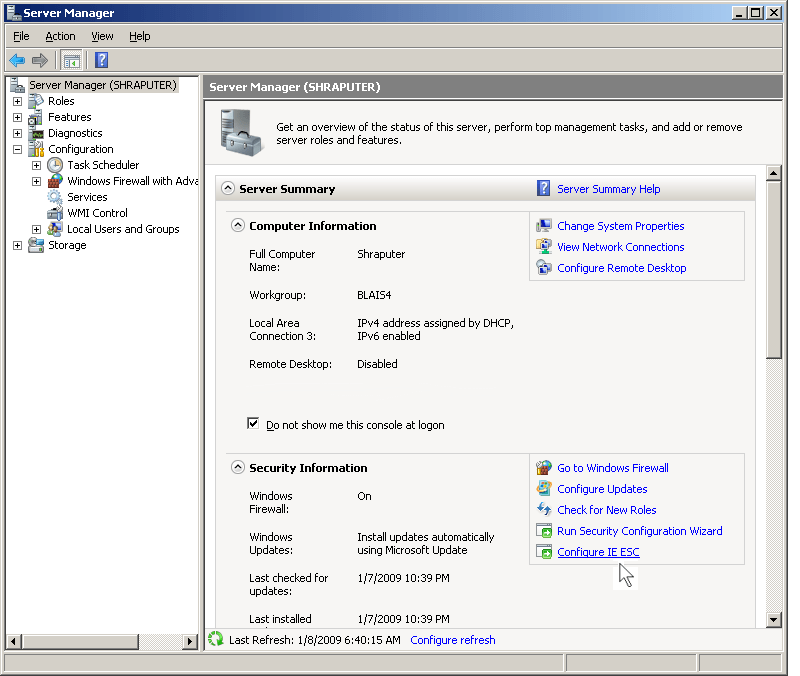
Under ‘Server Manager’, the top-level that the window opens up to, you will see a link on the right side: ‘Configure IE ESC’. Click that to enter Internet Explorer Enhanced Security Configuration. A very-straight forward window will pop-up after clicking that link.
You have the option of turning off IE Enhanced Security for Administrators and for non-administrators. Change the configuration to how you want it to be with the radi0 buttons and hit the Ok button.

