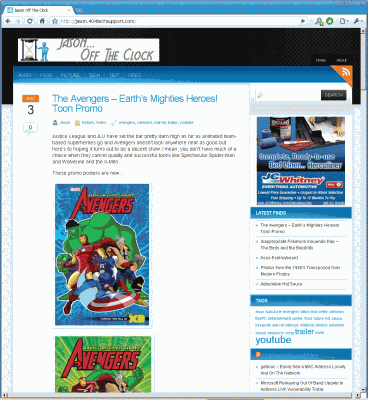One of the most publicized new features of WordPress 3.0 was the merging of WordPress MU back into the main WordPress development thread. The MU features are expanded upon and are now referred to as ‘Multisite’. It makes it possible to host multiple WordPress sites with only one WordPress installation to administer. This sounds great for anybody that might be running multiple blogs. I looked into this because I had a thought in my mind to create another blog alongside 404 Tech Support where I could post more personalized stories and all the funny things I see across the Internet during the day.WordPress 3.0’s Multisite allowed me to accomplish that with minimal back-end maintenance. Here’s a quick run-down as to how it is accomplished.
This article serves as a rough guide to show the steps I took to successfully implement WordPress Multisite with my WordPress instance but you should more authoritatively refer to the related WordPress Codex documentation: Migrating Multiple Blogs into WordPress 3.0 Multisite and Create a Network.
Typically, the Multisite functionality works for blogs in sub-domains or sub-directories although you can make it work with other domains by using a plugin, WordPress MU Domain Mapping. Sub-directories work by using the mod_rewrite feature of the server while sub-domains work by using wildcard domains. If you already have an in place blog like I did, it will only allow you to use sub-domains as the new site could cause collisions with the existing URLs if sub-directories were used. To create a wildcard domain, I logged into my site’s cPanel setup and went to the Sub-domains section. Once in that category, I created a new sub-domain at *.404techsupport.com. WordPress will take care of the actual sub-domain path when you configure the new site. If you manually create the sub-domain, you’ll run into errors.
The other thing you’ll need to do to prepare for Multisite configuration is to enable it in the configuration file. Find wp-config.php for your site and add the following line shortly after the opening PHP tag. Save the file and upload it back to your server.
define('WP_ALLOW_MULTISITE', true);Once you’ve added the above line to your WordPress configuration file, you’ll be able to find an entry called Network under the Tools category on your site’s left-hand column. Follow that link to create your Network of WordPress-driven sites.
After entering the basic information, you’ll be given a conclusion of any further steps to take like updating the .htaccess file on your server or making further changes to your wp-config.php file.
Once you have your network created, you’ll have more options to configure but they’re pretty much on par with configuring a standard WP install.
A new section will be added to your left-column called Super Admin and it is the place to manage the settings across multiple sites. You can add a site by giving it a sub-domain you desire, a title, and an e-mail. If the e-mail doesn’t belong to a user already registered, it will create a new user. I ran into an error trying to create a new user so I just tied both sites to my single account.
Each site has a bevvy of settings you can look into configuring exactly as you want. It seems to be mostly designed for adding different users that you don’t want to have full permissions although I can say it works fine as a single user with multiple levels of access.
So just by setting a sub-domain and following the options pictured above, I’ve successfully got http://Jason.404techsupport.com up and running.
As a user with access to multiple sites, you’ll see a new My Sites section under the Dashboard that allows you to view or switch to the admin dashboard of a different site.
Themes and plugins have a different quirk to them with WP Multisite enabled. A theme needs to be enabled for any sub-domains before it will be usable in the other WP site. Plugins also have the option to be Network activated or the traditional form of activated for a single site. Network activated makes the plugin enabled across all of your sites.
With those few steps, I was able to easily create another blog for myself. You can check it out as an example of what WordPress Multisite can do at http://jason.404techsupport.com/