After last year’s compilations of green IT suggestions, this year I wanted to report one of the recent Green changes I’ve been able to make to my organization that’s saving us over $3000 a year in electricity costs and 113 KWH per night. Also read until the end of the article for a cool announcement about Legos and going green.
This year, between hardware updates and getting everything scheduled just right, I’ve been able to implement automatically shutting down a group of computers. These 300 computers are in different locations that close at different times. While I could take the easy route and shut them all down after the last one closes, that would be the easy route and could be a difference of 7 hours for some units so instead, for maximum greenage, I wrote a script that coordinates when computers in a unit will shutdown. We’ll consider this the low-hanging fruit with going green.
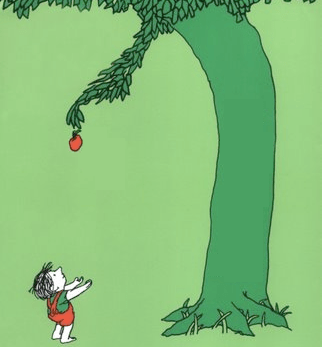
Why We’ve Always Said to Leave Them On
- Windows Updates
- Software and patch deployment
- Weekly virus scans
- Allow IT to respond to requests remotely using tools like VNC or Remote Desktop
- Individuals don’t have to wait for their computers to boot up and do all its task when they arrive
Why Power Computers Off?
- Save money
- Save the planet
From an IT perspective, those benefits don’t outweigh the cons of having unpatched, inaccessible computers out there. As far as saving money, a handful of malware infections could easily cost more than the amount of money saved through lost productivity and wasted IT staff time.
Powered off Computers = Unpatched computers
Unpatched computers = Malware infections
Malware Infections = Waste of victim’s time + Waste of IT’s Time + Passwords possibly compromised + Entire network at risk + Potential Identity Theft + …
The Trick
The trick in mixing green efforts and IT is to side-step each other instead of setting them up to directly oppose each other. The two perspectives are probably like this –
IT: Computers should be powered on all the time with daily restarts.
Green: Computers should be powered off except when they’re needed.
The Compromise: We’ll power off computers when they’re not in use but power them on with enough time to complete their necessary tasks before the computer is needed.
Powering On
We’re talking about a particular computer model in this first batch of computers we’re working with, HP’s dc7900 model. With a 19″ wide-screen LG monitor, we’ve measured the computer and monitor, in idle, to use .06514 KWH of electricity during an hour.
In order to power on the computer, we use the HP custom BIOS setting that allows us to set the BIOS power-on time. We set all of ours during our normal BIOS configuration to be enabled Monday through Friday and boot up at 5:00AM. This should give us enough time to get all of our updates and processes completed before people start arriving between 7:30 and 9:00AM.
The other trick we have up our sleeves is Intel AMT (or vPro). If somebody leaves at 2PM but logged a ticket before they left for IT assistance needed in a locked office and powered off their computer, we can power the machine back on using a web interface to boot the computer up. After it’s powered up, we should then be able to use VNC or Remote Desktop to get to the computer (if it’s software-related) and fix the issue.
Powering Off
Intel AMT also allows us to power off the computers through the web interface, but that would be one at a time and an ungraceful shut down. We would be able to do many machines at once if we used a Management console like Altiris to access the vPro capabilities in Enterprise mode, but instead we’re using Small Business mode currently.
A number of freeware programs are out there that allow you to power off the computers gracefully but for our uses, it needs to:
- be customizable for different units to have different closing times
- Have little overhead as units update their hours frequently
- allow a person to abort the power down if they’re still using the computer
The program I chose to use is Shutter by Denis Kozlov. It allows me to create all the preconfigurations I need and then tell a computer to open a particular one with a simple parameter in the command line. I have it configured to display a message for 5 minutes and give the user an opportunity to abort the auto-shutdown.
My Script Ties It All Together
I wrote a Perl script that will run when the user logs in. The script looks at the computers name and parses out the unit from our naming convention. It then looks up that unit in a flat-file “database” (a simple text file) and finds the corresponding hour that the unit closes. If the unit isn’t listed then the script ends. If a unit is listed, it uses the hour that it found and concatenates it into a command line to launch Shutter which is configured to shutdown at that time.
When that time rolls around, a message will be displayed warning that the computers are about to shutdown in 5 minutes. After the 5 minutes are up, the computer shuts down gracefully. The next morning (if it’s M-F) the computer will automatically power on at 5:00AM, install Windows Updates, install any deployed software titles or patches, and run a virus scan once a week.
Conclusion
In my book, this accomplishes everything on our wishlist:
- Windows Updates – WSUS configured to install at 6:00 AM
- Software & Patch Deployment – better than before with regular reboots
- Weekly Virus Scans – ePolicy Orchestrator configured for Monday at 5:30 AM
- Allow IT to respond remotely – vPro allows us to power the computers on
- Individuals don’t have to wait – Computers have a 2-4 hour window to complete tasks
- Save money – Saves well over $3000 a year just affecting 200+ computers (the other 100 are in units that are open 24/5)
- Save the planet – Electricity consumption reduced by 113 KWH each week night and not automatically powered on over the weekend.
Bonus – Lego
Lego will have a few new sets available this Fall 2010 that can help teach kids (and adults) about alternative energy.
The Renewable Energy Add-on Set is designed as an addition to the Simple & Motorized Mechanisms Set, the core set in our Machines & Mechanisms range. When the Renewable Energy Add-On Set is combined with the customized activity pack, students will explore renewable energy sources; investigate energy supply, transfer, accumulation, conversion, and consumption; and use measurements and data analysis to describe and explain outcomes through hands-on activities and exciting, real-life models.
Extend the use of the Add-on Set by combining it with the LEGO® MINDSTORMS® Education range. Students will experiment using energy from their own bodies and the three main energy sources – solar, wind, and water – to generate, store, and use power. When connected to the NXT Brick, the unique elements of the Renewable Energy Add-On Set (solar panel, generator, and LEGO Energy Meter) work as sensors.
Lego Solar Panel
Ideal for the classroom:
The Renewable Energy Activity Pack comes on a CD-ROM and includes six 45-minute lessons and four problem-solving activities that enable students to explore renewable energy sources; investigate energy supply, transfer, accumulation, conversion, and consumption; and use measurements and data analysis to describe and explain outcomes. Also includes a wide range of real-life images, teacher’s notes, student worksheets, and glossary.



